This integration is powered by Singer's Typeform tap. For support, visit the GitHub repo or join the Singer Slack.
Typeform integration summary
Stitch’s Typeform integration replicates data using the Typeform Create and Responses APIs. Refer to the Schema section for a list of objects available for replication.
Typeform feature snapshot
A high-level look at Stitch's Typeform (v1) integration, including release status, useful links, and the features supported in Stitch.
| STITCH | |||
| Release status |
Deprecated on September 29, 2022 |
Supported by | |
| Stitch plan |
Standard |
API availability |
Not available |
| Singer GitHub repository | |||
| REPLICATION SETTINGS | |||
| Anchor Scheduling |
Supported |
Advanced Scheduling |
Supported |
| Table-level reset |
Unsupported |
Configurable Replication Methods |
Unsupported |
| DATA SELECTION | |||
| Table selection |
Supported |
Column selection |
Supported |
| Select all |
Supported |
||
| TRANSPARENCY | |||
| Extraction Logs |
Supported |
Loading Reports |
Supported |
Connecting Typeform
Step 1: Generate a Typeform API token
- Sign into your Typeform account.
- Click the user menu (your icon) in the top right corner of the page.
- In the menu, click My Account.
- On the page that displays, click Personal tokens on the left side of the page.
- The Personal tokens page will display. Click the Generate a new token button.
- Enter a Token name. For example:
Stitch - In the Scopes section, click Custom scopes.
- In the list that displays, select the Read option for the following permissions:
- Accounts
- Forms
- Images
- Responses
- Themes
- Workspaces
- Click Generate token.
- A window with the token will display. Copy the token somewhere handy, as you’ll need it to complete the setup. Note: Typeform will only display the token once. If you close this window, you’ll need to re-generate the token.
Step 2: Retrieve Typeform form IDs
Stitch’s Typeform will retrieve data only for the forms you specify in the Integration Settings page. In this step, you’ll retrieve the IDs of the forms you want Stitch to replicate.
- In your Typeform account, navigate back to your workspaces.
- On the workspace page, click on a form you want to include in Stitch. This should open the form’s edit page.
- Look at the URL of the page in your browser. It should be similar to
https://admin.typeform.com/form/FrZ6iD/create. The string betweenform/and/createis the form’s ID. In this example, the ID isFrZ6iD. - Copy the form ID somewhere handy.
- Repeat steps 2-4 for every form you want to include in Stitch.
Step 3: Add Typeform as a Stitch data source
- Sign into your Stitch account.
-
On the Stitch Dashboard page, click the Add Integration button.
-
Click the Typeform icon.
-
Enter a name for the integration. This is the name that will display on the Stitch Dashboard for the integration; it’ll also be used to create the schema in your destination.
For example, the name “Stitch Typeform” would create a schema called
stitch_typeformin the destination. Note: Schema names cannot be changed after you save the integration. - In the API Token field, paste the Typeform API token you generated in Step 1.
- In the Forms field, enter a comma-separated list of the form IDs you retrieved in Step 2. For example:
- Single form:
FrZ6iD - Multiple forms:
FrZ6iD,f8nzFM
- Single form:
-
In the Incremental Range dropdown, select the type of data aggregation you want Stitch to use:
- Daily: Data will be aggregated by day.
- Hourly: Data will be aggregated by hour.
Step 4: Define the historical replication start date
The Sync Historical Data setting defines the starting date for your Typeform integration. This means that data equal to or newer than this date will be replicated to your data warehouse.
Change this setting if you want to replicate data beyond Typeform’s default setting of 1 year. For a detailed look at historical replication jobs, check out the Syncing Historical SaaS Data guide.
Step 5: Create a replication schedule
In the Replication Frequency section, you’ll create the integration’s replication schedule. An integration’s replication schedule determines how often Stitch runs a replication job, and the time that job begins.
Typeform integrations support the following replication scheduling methods:
-
Advanced Scheduling using Cron (Advanced or Premium plans only)
To keep your row usage low, consider setting the integration to replicate less frequently. See the Understanding and Reducing Your Row Usage guide for tips on reducing your usage.
Step 6: Set objects to replicate
The last step is to select the tables and columns you want to replicate. Learn about the available tables for this integration.
Note: If a replication job is currently in progress, new selections won’t be used until the next job starts.
For Typeform integrations, you can select:
-
Individual tables and columns
-
All tables and columns
Click the tabs to view instructions for each selection method.
- In the integration’s Tables to Replicate tab, locate a table you want to replicate.
-
To track a table, click the checkbox next to the table’s name. A blue checkmark means the table is set to replicate.
-
To track a column, click the checkbox next to the column’s name. A blue checkmark means the column is set to replicate.
- Repeat this process for all the tables and columns you want to replicate.
- When finished, click the Finalize Your Selections button at the bottom of the screen to save your selections.
- Click into the integration from the Stitch Dashboard page.
-
Click the Tables to Replicate tab.
- In the list of tables, click the box next to the Table Names column.
-
In the menu that displays, click Track all Tables and Fields:
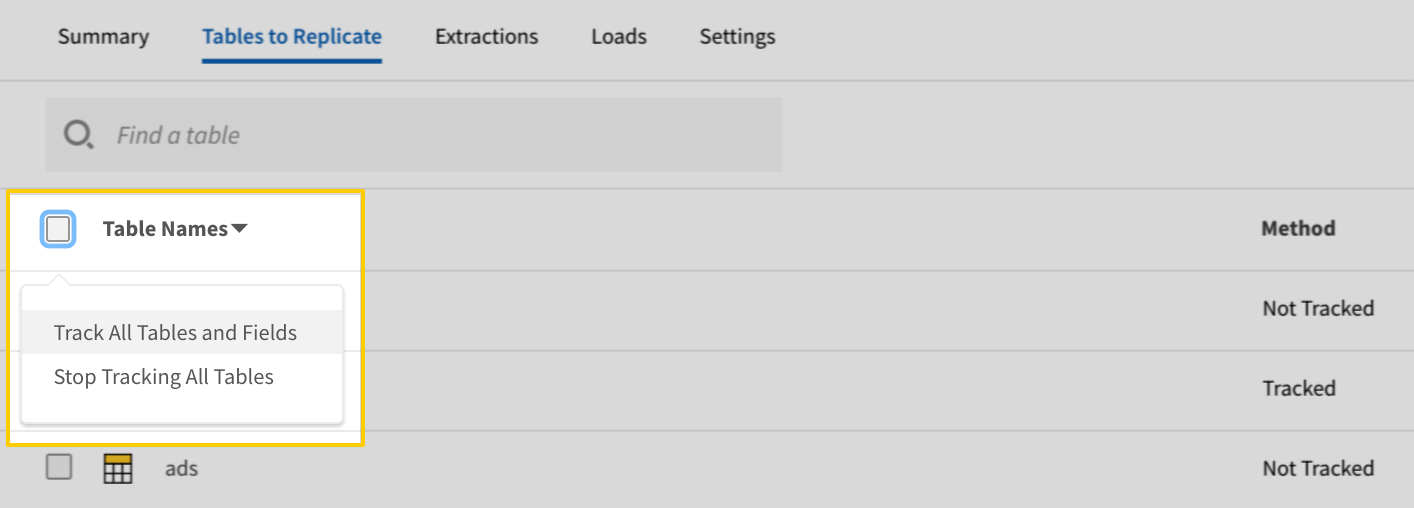
- Click the Finalize Your Selections button at the bottom of the page to save your data selections.
Initial and historical replication jobs
After you finish setting up Typeform, its Sync Status may show as Pending on either the Stitch Dashboard or in the Integration Details page.
For a new integration, a Pending status indicates that Stitch is in the process of scheduling the initial replication job for the integration. This may take some time to complete.
Initial replication jobs with Anchor Scheduling
If using Anchor Scheduling, an initial replication job may not kick off immediately. This depends on the selected Replication Frequency and Anchor Time. Refer to the Anchor Scheduling documentation for more information.
Free historical data loads
The first seven days of replication, beginning when data is first replicated, are free. Rows replicated from the new integration during this time won’t count towards your quota. Stitch offers this as a way of testing new integrations, measuring usage, and ensuring historical data volumes don’t quickly consume your quota.
Typeform table reference
Schemas and versioning
Schemas and naming conventions can change from version to version, so we recommend verifying your integration’s version before continuing.
The schema and info displayed below is for version 1 of this integration.
Table and column names in your destination
Depending on your destination, table and column names may not appear as they are outlined below.
For example: Object names are lowercased in Redshift (CusTomERs > customers), while case is maintained in PostgreSQL destinations (CusTomERs > CusTomERs). Refer to the Loading Guide for your destination for more info.
answers
The answers table contains info about the answers submitted for the forms specified in the Integration Settings page.
|
Key-based Incremental |
|
|
Primary Keys |
landing_id question_id |
|
Replication Key |
landing_id |
| Useful links |
|
answer STRING |
|
data_type STRING |
|
landed_at STRING |
|
landing_id
STRING |
|
question_id
STRING |
|
ref STRING |
|
type STRING |
forms
The forms table contains info about the forms (public and private) that are accesible by the user who authorized the integration in Stitch.
|
Key-based Incremental |
|
|
Primary Key |
id |
|
Replication Key |
last_updated_at |
| Useful links |
| Join forms with | on |
|---|---|
| questions |
forms.id = questions.form_id |
|
_links OBJECT
|
||
|
id
STRING |
||
|
last_updated_at
STRING |
||
|
self OBJECT
|
||
|
settings OBJECT
|
||
|
theme OBJECT
|
||
|
title STRING |
||
|
type STRING |
landings
The landings table contains info about form landings. Depending on the Incremental Range setting defined in the Integration Settings page, data may be aggregated on a daily or hourly basis.
|
Key-based Incremental |
|
|
Primary Key |
landing_id |
|
Replication Key |
submitted_at |
| Useful links |
| Join landings with | on |
|---|---|
| answers |
landings.landing_id = answers.landing_id |
|
browser STRING |
|
hidden STRING |
|
landed_at DATE-TIME |
|
landing_id
STRING |
|
network_id STRING |
|
platform STRING |
|
referer STRING |
|
submitted_at
DATE-TIME |
|
token STRING |
|
user_agent STRING |
questions
The questions table contains a list of question titles and IDs that can be used to link to answers.
|
Full Table |
|
|
Primary Keys |
form_id question_id |
| Useful links |
|
form_id
STRING |
|
question_id
STRING |
|
ref STRING |
|
title STRING |
| Related | Troubleshooting |
Questions? Feedback?
Did this article help? If you have questions or feedback, feel free to submit a pull request with your suggestions, open an issue on GitHub, or reach out to us.