API access is an upgraded feature
API access is an upgraded feature that’s available during the free trial or for customers on an Advanced or Premium plan.
For more info about Stitch Advanced, contact the Stitch Sales team.
With the Stitch API, you can programmatically control your Stitch account. This enables you to quickly create and configure integrations, select tables and columns for replication, connect Stitch with an external scheduler, and more.
In this guide, we’ll cover:
API key basics
What does an API key do?
A Stitch API key grants the user access to your Stitch account via the API. API keys should be handled like other credentials, such as a password. Stitch will display API keys only once, immediately after they are created.
If an API key is lost or compromised, delete the API key in Stitch and then create a new one.
How many API keys can I have?
A single Stitch account may have up to 10 API keys at a time. This includes API keys that are currently enabled or disabled.
Who can create an API key?
Any team member in a Stitch account that has API access can create, delete, disable, or re-enable an API key. While API keys are specific to the user who created them, all members of a Stitch account will be able to see high-level details about the API keys in use:
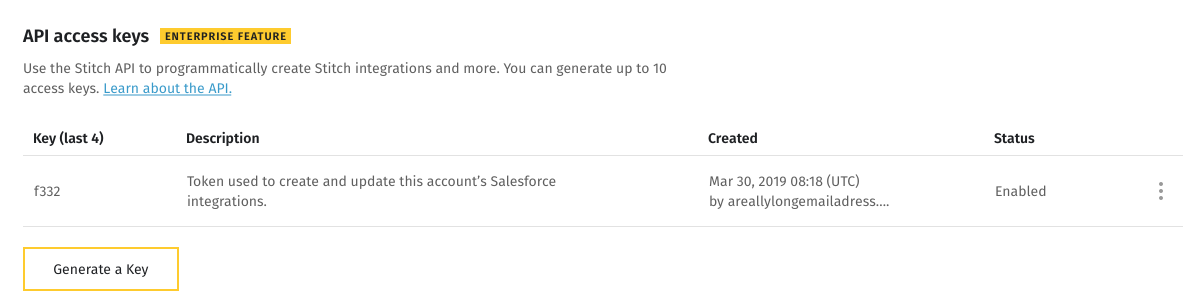
What Stitch plans include API access?
Only Advanced and Premium plans include access to the Stitch API.
What happens if I downgrade to a plan without API access?
If you decide to downgrade to a plan without API access, your API keys will be revoked (disabled).
If you upgrade from a plan without API access to a plan that includes it, and you previously created API keys in your account, you will need to re-enable the API keys to utilize the API again.
Create an API key
To create an API key:
- Click the User menu (your icon) > Edit User Settings.
- Click the Account Settings tab.
- In the API access keys section, click the Generate a Key button. This will open the Configure Your API Access Key page.
- In the Key Description field, enter a description of what the API key will be used for. For example:
Used to create and configure Salesforce integrations - Click Save and Generate Key.
- The API key will be created and display on a new page. Copy the API key before closing the page - Stitch will only display the API key once.
- After you’ve copied the API key, click Close and Continue.
An entry for the API key will display in the API access keys section of the Account Settings page:
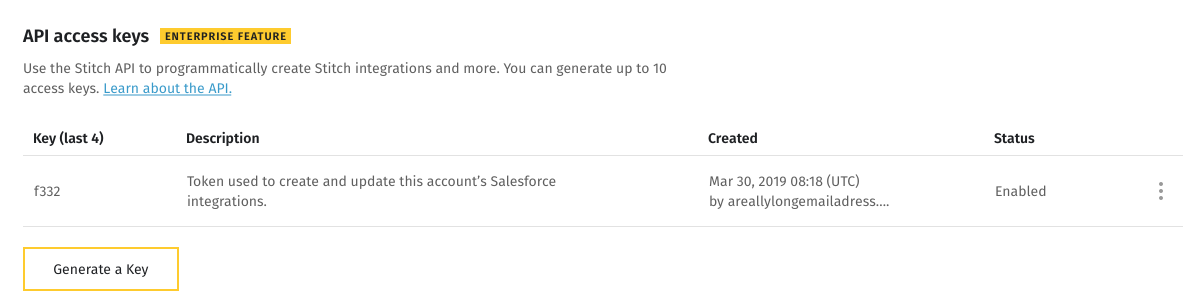
Delete an API key
If an API key is lost or compromised, you should delete the key in Stitch and create a new one.
To delete an API key:
- Click the User menu (your icon) > Edit User Settings.
- Click the Account Settings tab.
-
Locate the API key you want to delete in the API access keys section.
Tip: Not sure which key you need to delete? If you know the last four characters of the key, you can match them to the value in the Key (last 4) column. - Click the icon next to the Status column.
- Click Delete this key.
- You’ll be prompted to confirm the deletion. Click Delete to continue and delete the API key.
Disable or re-enable an API key
If you want to temporarily disable an API key, you can click the icon next to the key and use the Disable this key option.
To re-enable a disabled key, click the icon next to the Status column and select Re-enable this key.
Manage Stitch partner account access
Refer to the Manage Stitch partner account access guide to learn more about managing partner account access.
| Related | Troubleshooting |
Questions? Feedback?
Did this article help? If you have questions or feedback, feel free to submit a pull request with your suggestions, open an issue on GitHub, or reach out to us.