Oracle integrations are an upgraded feature
Oracle integrations are an upgraded feature that’s available for customers on an Advanced or Premium plan. It is not available by default during the free trial, but it can be enabled if needed.
For more info about Stitch Advanced, contact the Stitch Sales team.
This integration is powered by Singer's Oracle tap and certified by Stitch. Check out and contribute to the repo on GitHub.
For support, contact Support.
Oracle feature snapshot
A high-level look at Stitch's Oracle (v1) integration, including release status, useful links, and the features supported in Stitch.
| STITCH | |||
| Release status |
Released on August 1, 2018 |
Supported by | |
| Stitch plan |
Advanced |
Supported versions |
8.0 - 18c |
| API availability |
Available |
Singer GitHub repository | |
| CONNECTION METHODS | |||
| SSH connections |
Supported |
SSL connections |
Unsupported |
| REPLICATION SETTINGS | |||
| Anchor Scheduling |
Supported |
Advanced Scheduling |
Supported |
| Table-level reset |
Supported |
Configurable Replication Methods |
Supported |
| REPLICATION METHODS | |||
| Log-based Replication |
Supported |
Key-based Replication |
Supported |
| Full Table Replication |
Supported |
||
| DATA SELECTION | |||
| Table selection |
Supported |
Column selection |
Supported |
| View replication |
Supported |
Select all |
Supported, with prerequisites |
| TRANSPARENCY | |||
| Extraction Logs |
Supported |
Loading Reports |
Supported |
Connecting Oracle
Oracle setup requirements
To set up Oracle in Stitch, you need:
- A Stitch Advanced plan.
-
Privileges in the Oracle database that allow you to:
-
Access the
V$DATABASEandV_$THREADperformance views. These are required to verify setting configuration while setting up your Oracle database and to retrieve the database’s Oracle System ID. Refer to Oracle’s documentation for more info on performance views. -
Create users and grant privileges. The
CREATE USERandGRANTprivileges are required to create a database user for Stitch and grant the necessary privileges to the user. -
GRANTaccess to the objects you want to replicate. This is necessary to grant the privileges necessary for selecting data to the Stitch database user. Refer to Oracle’s documentation for more info.
-
-
If using Log-based Incremental Replication, you need:
-
A database using Oracle 8.0 through 18c. Versions earlier than 8.0 and later than 18c don’t include LogMiner functionality, which is required for Log-based Incremental Replication.
-
System administrator (
SYSDBA) privileges. This is necessary to complete steps required to use Oracle LogMiner. Refer to Oracle’s documentation for more info. -
An existing Recovery Manager (RMAN) configuration. RMAN is used to manage database backups and archive logs and is required to use Log-based Incremental Replication. Setting up RMAN is outside the scope of this tutorial. If you need help setting up and using RMAN, refer to Oracle’s documentation or loop in a member of your technical team.
-
Step 1: Configure database connection settings
In this step, you’ll configure the database server to allow traffic from Stitch to access it. There are two ways to connect your database:
- A direct connection will work if your database is publicly accessible.
- An SSH tunnel is required if your database isn’t publicly accessible. This method uses a publicly accessible instance, or an SSH server, to act as an intermediary between Stitch and your database. The SSH server will forward traffic from Stitch through an encrypted tunnel to the private database.
Click the option you’re using below and follow the instructions.
For the connection to be successful, you’ll need to configure your firewall to allow access from our IP addresses.
The IP addresses you’ll whitelist depend on the Data pipeline region your account is in.
- Sign into your Stitch account, if you haven’t already.
- Click User menu (your icon) > Edit User Settings and locate the Data pipeline region section to verify your account’s region.
-
Locate the list of IP addresses for your region:
- Whitelist the appropriate IP addresses.
- Follow the steps in the Setting up an SSH Tunnel for a database connection guide to set up an SSH tunnel for Oracle.
- Complete the steps in this guide after the SSH setup is complete.
Step 2: Enable Log-based Incremental Replication with LogMiner
Note: Log-based Incremental Replication requirements and limitations
Before configuring Log-based Incremental Replication, note the following:
- Not all database versions are supported. Only Oracle databases using a version from 8.0 through 18c support LogMiner, which is required to use Log-based Incremental Replication in Stitch.
- Some data types may not be supported. Refer to the Data types section for more info.
Log-based Incremental Replication is the most efficient way to replicate Oracle data. Stitch uses Oracle’s LogMiner package to query Oracle’s archive logs and retrieve all inserts, updates, and deletes to your database.
Step 2.1: Verify the database's current archiving mode
To check the database’s current mode, run:
SELECT LOG_MODE FROM V$DATABASE
If the result is ARCHIVELOG, archiving is enabled and no further action is required.
Skip to Step 3.3 to configure RMAN backups.
If the result is NOARCHIVELOG, then you’ll need to enable archiving.
Move onto to Step 3.2 for instructions.
Step 2.2: Enable ARCHIVELOG mode
Note: This step requires:
- System administrator (
SYSDBA) privileges in Oracle - Restarting the database. Stitch recommends performing this step during off-peak hours to minimize disruptions.
If the result to the query in Step 3.1 is NOARCHIVELOG, then you’ll need to enable ARCHIVELOG mode. Skip to Step 3.3 if the result was ARCHIVELOG.
-
Shut down the database instance. The database and any associated instances must be shut down before the database’s archiving mode can be changed.
SHUTDOWN IMMEDIATE -
If desired, back up the database. Oracle recommends backing up databases before any major changes. Refer to Oracle’s documentation for more info.
-
Start a new instance and mount (but not open) the database:
STARTUP MOUNT -
Change the database’s archiving mode and re-open it:
ALTER DATABASE ARCHIVELOG ALTER DATABASE OPEN
Step 2.3: Configure RMAN backups
Note: This step requires:
- System administrator (
SYSDBA) privileges in Oracle - An existing Recovery Manager (RMAN) configuration. Setting up RMAN is outside the scope of this tutorial. If you need help setting up and using RMAN, refer to Oracle’s documentation or loop in a member of your technical team.
Next, you’ll configure Recovery Manager (RMAN) backups. This setting defines how long the database will retain backups and archive logs, which is what Stitch will read from to perform Log-based Incremental Replication. Refer to Oracle’s documentation for more info about RMAN.
Stitch recommends a retention period of at least 3 days, but strongly recommends 7. To specify the RMAN retention policy, run the following:
RMAN> CONFIGURE RETENTION POLICY TO RECOVERY WINDOW OF 7 DAYS;
DB_RECOVERY_FILE_DEST_SIZE parameter to a value that agrees with your available disk quota. Refer to Oracle’s documentation for more info about this parameter.
Step 2.4: Enable supplemental logging
SYSDBA) privileges in Oracle.
In this step, you’ll enable supplemental logging for the database. This ensures that columns are logged in redo log files, which is required by Oracle to use LogMiner. Refer to Oracle’s documentation for more info about supplemental logging.
Stitch supports supplemental logging at the database and table level. Note: You do not need to enable both. Select the level you want to use for supplemental logging (database or table) and follow the steps below:
-
At the database level, this means that any time a change is made to a table in the database, it will be logged in the redo log files.
To enable supplemental logging at the database level, run:
ALTER DATABASE ADD SUPPLEMENTAL LOG DATA (ALL) COLUMNS -
At the table level, this means that only changes made to the specified table will be logged in the redo log files. By only applying logging to the tables you want to replicate through Stitch, this may reduce the overall disk space used by redo log files.
To enable supplemental logging at the table level, run the following for every table you want to replicate through Stitch:
ALTER TABLE <SCHEMA_NAME>.<TABLE_NAME> ADD SUPPLEMENTAL LOG DATA (ALL) COLUMNS
Next, verify that supplemental logging was successfully enabled by running the following query:
SELECT SUPPLEMENTAL_LOG_DATA_MIN FROM V$DATABASE
If the returned value is YES or IMPLICIT, supplemental logging is enabled.
Step 3: Create a Stitch Oracle database user
CREATE USER and GRANT privileges in Oracle.
Next, you’ll create a dedicated database user for Stitch. This will ensure Stitch is visible in any logs or audits and allow you to maintain your privilege hierarchy.
- If you aren’t already, log into your database as a user with
CREATE USERandGRANTprivileges. -
Run the following command to create the Stitch database user, replacing
<stitch_username>with the name of the database user and<password>with a secure password:CREATE USER STITCH IDENTIFIED BY <password> -
Grant the Stitch user the
CREATE SESSIONprivilege, which will allow Stitch to connect to the database:GRANT CREATE SESSION TO <stitch_username> -
Grant the Stitch user
SELECTprivileges on the following system tables:GRANT SELECT ON all_constraints to <stitch_username> GRANT SELECT ON all_cons_columns to <stitch_username> GRANT SELECT ON all_tab_columns to <stitch_username> GRANT SELECT ON all_tables to <stitch_username> GRANT SELECT ON all_views to <stitch_username> GRANT SELECT ON all_constraints to <stitch_username> GRANT SELECT ON SYS.V_$DATABASE TO <stitch_username> -
Grant the Stitch user
SELECTprivileges by running this command for every table you want to replicate:GRANT SELECT ON <schema_name>.<table_name> to <stitch_username>Limiting access to only the tables you want to replicate ensures that the integration can complete discovery (a structure sync) in a timely manner. If you encounter issues in Stitch where tables aren’t displaying, try limiting the Stitch database user’s table access.
Important: Using Log-based Incremental Replication
If you want to use Log-based Incremental Replication, you’ll also need to grant additional permissions to the Stitch user:
GRANT EXECUTE_CATALOG_ROLE TO <stitch_username>
GRANT SELECT ANY TRANSACTION TO <stitch_username>
GRANT SELECT ANY DICTIONARY TO <stitch_username>
GRANT EXECUTE ON DBMS_LOGMNR TO <stitch_username>
GRANT EXECUTE ON DBMS_LOGMNR_D TO <stitch_username>
GRANT SELECT ON SYS.V_$DATABASE TO <stitch_username>
GRANT SELECT ON SYS.V_$ARCHIVED_LOG TO <stitch_username>
If you’re using version 12 of Oracle, you’ll also need to grant the LOGMINING privilege to the Stitch user:
GRANT LOGMINING TO <stitch_username>
See the Privileges list tab for an explanation of why these permissions are required by Stitch.
In the table below are the database user privileges Stitch requires to connect to and replicate data from a Oracle database.
| Privilege name | Reason for requirement |
| CREATE SESSION |
Required to log into the Oracle database. |
| SELECT |
Required to select data from specified tables. |
| EXECUTE_CATALOG_ROLE |
Required to use Log-based Incremental Replication. Required by Oracle to access objects in the |
| EXECUTE ON DBMS_LOGMNR |
Required to use Log-based Incremental Replication. Allows the Stitch user to execute the |
| EXECUTE ON DBMS_LOGMNR_D |
Required to use Log-based Incremental Replication. Allows the Stitch user to execute the |
| SELECT ON SYS.V_$DATABASE |
Required to validate the database’s configuration settings (archiving mode, supplemental logging, etc). |
| SELECT ANY TRANSACTION |
Required to use Log-based Incremental Replication. Requied by Oracle to query the |
| SELECT ANY DICTIONARY |
Required to select from system data dictionary objects. |
| SELECT ON SYS.V_$ARCHIVED_LOG |
Required to use Log-based Incremental Replication. Required to locate the start and end of extracted dictionaries in archived redo log files via the |
| SELECT ON SYS.V_$LOGMNR_CONTENTS |
Required to use Log-based Incremental Replication. Required to identify the redo log files to mine (read) via the |
| LOGMINING |
Required to use Log-based Incremental Replication if using Oracle version 12. In version 12 of Oracle, this privilege is required to use the |
Step 4: Retrieve the database's Oracle System ID
SYS.V_$THREAD performance view.
An Oracle System ID (SID) is used to uniquely identify a specific database in your system. When you connect an Oracle database to Stitch, you’ll enter the SID of the database you want Stitch to extract data from into the Integration Settings page.
To retrieve your database’s SID, log into your database as a user with access to the SYS.V_$THREAD performance view and run the following:
SELECT INSTANCE FROM SYS.V_$THREAD
The value returned by the query will be the database’s SID. Keep this handy - you’ll need it to complete the setup.
Step 5: Connect Stitch
In this step, you’ll complete the setup by entering the database’s connection details and defining replication settings in Stitch.
Step 5.1: Define the database connection details
- If you aren’t signed into your Stitch account, sign in now.
-
On the Stitch Dashboard page, click the Add Integration button.
- Locate and click the Oracle icon.
-
Fill in the fields as follows:
-
Integration Name: Enter a name for the integration. This is the name that will display on the Stitch Dashboard for the integration; it’ll also be used to create the schema in your destination.
For example, the name “Stitch Oracle” would create a schema called
stitch_oraclein the destination. Note: The schema name cannot be changed after the integration is saved. -
Host (Endpoint): Enter the host address (endpoint) used by the Oracle instance. For example: This could be a network address such as
192.68.0.1, or a server endpoint likedbname.hosting-provider.com. -
Port: Enter the port used by the Oracle instance. The default is
1521. -
Username: Enter the Stitch Oracle database user’s username.
-
Password: Enter the password for the Stitch Oracle database user.
-
Oracle System ID (SID): Enter the Oracle System ID (SID) of the database you retrieved in Step 5.
-
Step 5.2: Define the SSH connection details
If you’re using an SSH tunnel to connect your Oracle database to Stitch, you’ll also need to define the SSH settings. Refer to the Setting up an SSH Tunnel for a database connection guide for assistance with completing these fields.
-
Click the SSH Tunnel checkbox.
-
Fill in the fields as follows:
-
SSH Host: Enter the public IP address or hostname of the server Stitch will SSH into.
-
SSH Port: Enter the SSH port on your server. (
22by default) -
SSH User: Enter the Stitch Linux (SSH) user’s username.
-
Step 5.3: Define the default replication method
In the Default Replication Method section, you’ll select a default Replication Method for the integration.
The method you select will be the default Replication Method for any table you set to replicate. You can change the Replication Method for individual tables in the Table Settings page for that table.
Select a default Replication Method:
-
Log-based Incremental Replication - Stitch will use Log-based Incremental Replication. Refer to the Log-based Incremental documentation for more info, examples, and limitations for this method. Note: This method can only be used if you completed the steps for setting up LogMiner.
-
Full Table Replication - Stitch will use Full Table Replication. Refer to the Full Table documentation for more info, examples, and limitations for this method.
Note: Key-based Incremental documentation is also available for this integration, but it must be set manually. This is due to Stitch requiring a Replication Key to be selected for every table set to replicate.
Step 5.4: Create a replication schedule
In the Replication Frequency section, you’ll create the integration’s replication schedule. An integration’s replication schedule determines how often Stitch runs a replication job, and the time that job begins.
Oracle integrations support the following replication scheduling methods:
-
Advanced Scheduling using Cron (Advanced or Premium plans only)
To keep your row usage low, consider setting the integration to replicate less frequently. See the Understanding and Reducing Your Row Usage guide for tips on reducing your usage.
Step 6: Select data to replicate
The last step is to select the tables and columns you want to replicate.
Note: If a replication job is currently in progress, new selections won’t be used until the next job starts.
For Oracle integrations, you can select:
-
Individual tables and columns
-
All tables and columns (except views)
-
Database views
Click the tabs to view instructions for each selection method.
- In the Integration Details page, click the Tables to Replicate tab.
- Locate a table you want to replicate.
-
Click the checkbox next to the table’s name. A blue checkmark means the table is set to replicate.
-
After you set a table to replicate, a page with the table’s columns will display. De-select columns if needed.
- Next, you’ll define the table’s Replication Method. Click the Table Settings button.
- In the Table Settings page:
-
Define the table’s Replication Method, or skip this step if you want to use the integration’s default method.
-
If using Key-based Incremental Replication, select a Replication Key.
-
When finished, click Update Settings.
-
-
Repeat this process for every table you want to replicate.
- Click the Finalize Your Selections button at the bottom of the page to save your data selections.
Important: Before using this feature, note that:
-
Using the Select All feature will overwrite any previous selections. However, selections aren’t final until Finalize Your Selections is clicked. Clicking Cancel will restore your previous selections.
-
Log-based Incremental Replication must be enabled and set as the default Replication Method to use the Select All feature.
Refer to the Select All guide for more info about this feature.
- Click into the integration from the Stitch Dashboard page.
-
Click the Tables to Replicate tab.
-
Navigate to the table level, selecting any databases and/or schemas that contain tables you want to replicate.
- In the list of tables, click the box next to the Table Names column.
-
In the menu that displays, click Track AllTables and Fields (Except Views):
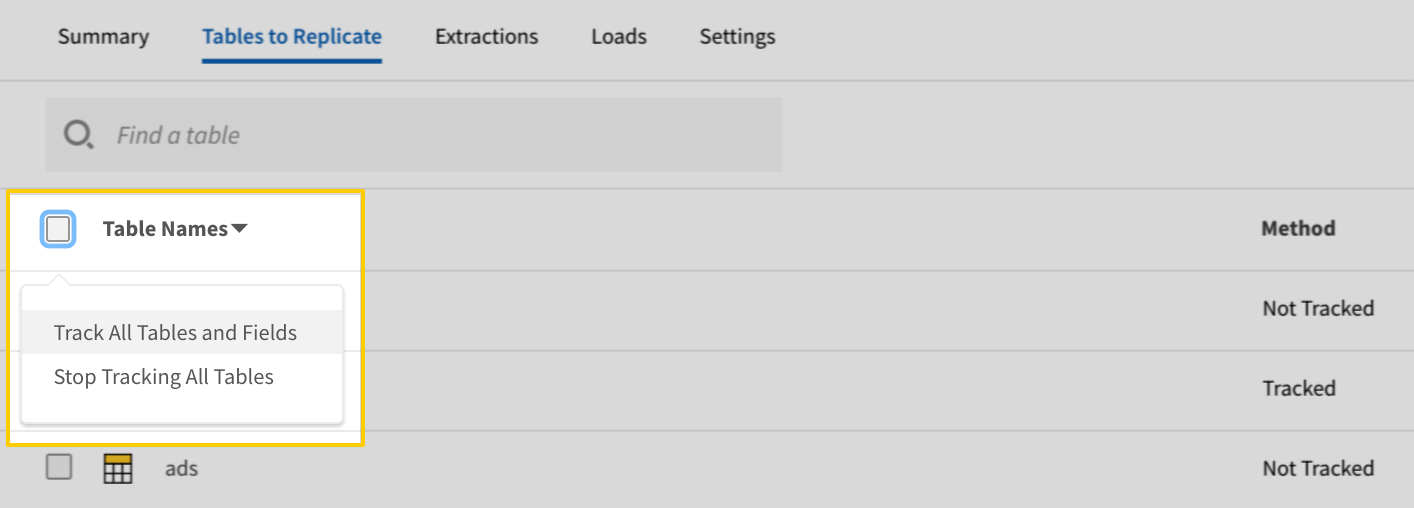
- Click the Finalize Your Selections button at the bottom of the page to save your data selections.
Setting a database view to replicate is similar to selecting a table, with a few differences. Refer to the Replicating Database Views guide for detailed instructions.
At a high level, you’ll need to complete the following to select a database view:
Initial and historical replication jobs
After you finish setting up Oracle, its Sync Status may show as Pending on either the Stitch Dashboard or in the Integration Details page.
For a new integration, a Pending status indicates that Stitch is in the process of scheduling the initial replication job for the integration. This may take some time to complete.
Initial replication jobs with Anchor Scheduling
If using Anchor Scheduling, an initial replication job may not kick off immediately. This depends on the selected Replication Frequency and Anchor Time. Refer to the Anchor Scheduling documentation for more information.
Free historical data loads
The first seven days of replication, beginning when data is first replicated, are free. Rows replicated from the new integration during this time won’t count towards your quota. Stitch offers this as a way of testing new integrations, measuring usage, and ensuring historical data volumes don’t quickly consume your quota.
Oracle replication
Overview of Log-based Incremental Replication using LogMiner
Stitch uses Oracle’s LogMiner package to replicate data incrementally. This means that when Log-based Incremental is selected as the Replication Method for a table, Stitch will only replicate new or updated data for the table during each replication job.
To identify new and updated data, Stitch uses Oracle’s Approximate Commit System Change Numbers, or SCNs, as Replication Keys. When reading from the database’s logs, records with an SCN value greater than the maximum SCN from the previous job will be replicated.
Refer to the Log-based Incremental Replication documentation for a more detailed explanation, examples, and the limitations associated with this replication method.
Data types
In the table below are the data types Oracle integrations support and the Stitch data type it will map to, depending on the version of the integration being used:
- indicates that the data type is supported. Following the icon is the Stitch data type it will map to.
- indicates that the data type is supported, but there is additional information you should know. Hover over the icon to view a tooltip with the information.
- indicates that the data type isn't applicable to the integration. This is usually because the integration doesn't use that particular data type.
- indicates that the data type isn't supported. In Stitch, columns with unsupported data types will have Unavailable in the Type column of the Tables to Replicate tab.
Refer to the Data typing guide for more info about how Stitch identifies and types data when it's loaded into your destination.
Note: This table doesn't display info for versions that have been sunset.
| Data type | Stored as |
| ADT | |
| BIGINT | INTEGER |
| FLOAT | FLOAT |
| FLOAT | FLOAT |
| BIT | |
| BLOB | |
| STRING | STRING |
| CLOB | |
| COLLECTION | |
| STRING | STRING , formatted as DATE-TIME |
| NUMBER | NUMBER |
| NUMBER | NUMBER |
| FLOAT | FLOAT |
| INTEGER | INTEGER |
| LONG | |
| LONG RAW | |
| LONGNVARCHAR | |
| LONGVARCHAR | |
| STRING | STRING |
| NCLOB | |
| NUMERIC | INTEGER OR DECIMAL |
| NVARCHAR | STRING |
| STRING | STRING |
| NUMBER | NUMBER |
| INTEGER | INTEGER |
| TIME | |
| TIMESTAMP | STRING , formatted as DATE-TIME |
| TINYINT | |
| STRING | STRING |
| STRING | STRING |
| Related | Troubleshooting |
Questions? Feedback?
Did this article help? If you have questions or feedback, feel free to submit a pull request with your suggestions, open an issue on GitHub, or reach out to us.