HIPAA compliance is an upgraded feature
Before replicating any sensitive data, contact Stitch Sales to ensure all requirements for HIPAA compliance are completed.
For more info about Stitch Advanced, contact the Stitch Sales team.
To ensure sensitive data isn’t sent via email notifications, you can enable plain-text error suppression. This will remove raw error messages from email notifications, making them accessible only in the Stitch app.
In this guide, we’ll cover:
Plain-text error suppression basics
-
Does enabling plain-text error suppression make my account HIPAA compliant?
-
What do email notifications look like when suppression is enabled?
What does plain-text error suppression do?
The Hide plain-text error messages in email notifications setting in the Notifications section will do just that - suppress plain-text messages in email notifications. This setting is used in compliance with HIPAA requirements to prevent sensitive data from being sent via email notifications.
When enabled, the setting will apply to the entire account. This setting cannot be enabled for specific integrations or notification types.
Does enabling plain-text error suppression make my account HIPAA compliant?
No. Activating this setting will not, by itself, make your Stitch account HIPAA compliant. There are other requirements that must be in place before your account is compliant with HIPAA.
HIPAA compliance is available for Advanced and plans. Contact Stitch Sales for more info.
Who can use the plain-text error suppression feature?
All Stitch accounts have access to the plain-text error suppression feature, regardless of plan the account uses.
What do email notifications look like when suppression is enabled?
This is an example of an email notification that contains a plain-text error message.
On the left is what the email notification looks like when suppression is not enabled.
On the left is what the same email notification looks like when suppression is enabled.
| Without suppression | With suppression |
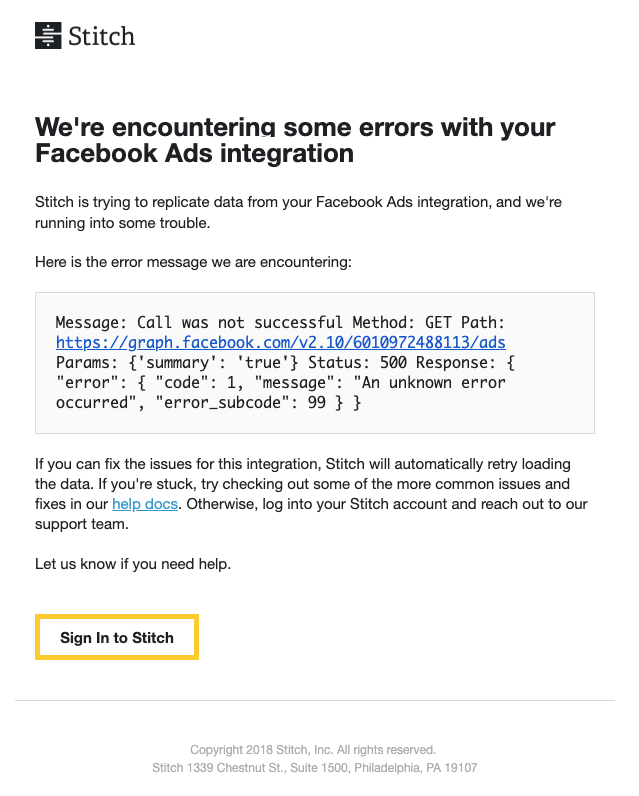
|
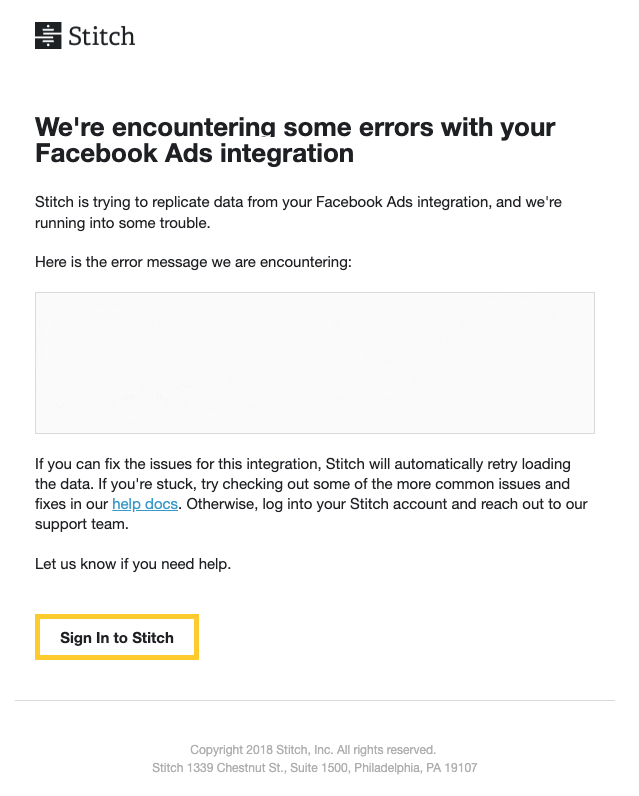
|
When this setting is enabled, you’ll need to sign into your Stitch account and open the Notifications tab to see the full error message.
What email notifications contain plain-text errors?
Refer to the Notification reference for the content each notification may contain.
View plain-text error messages in Stitch
While plain-text error messages won’t be sent in email notifications when suppression is enabled, you can still view them in Stitch.
When you receive an email notification that contains a suppressed error message, sign into Stitch, open the Notifications tab, and click the View details link next to the notification to view the plain-text error:
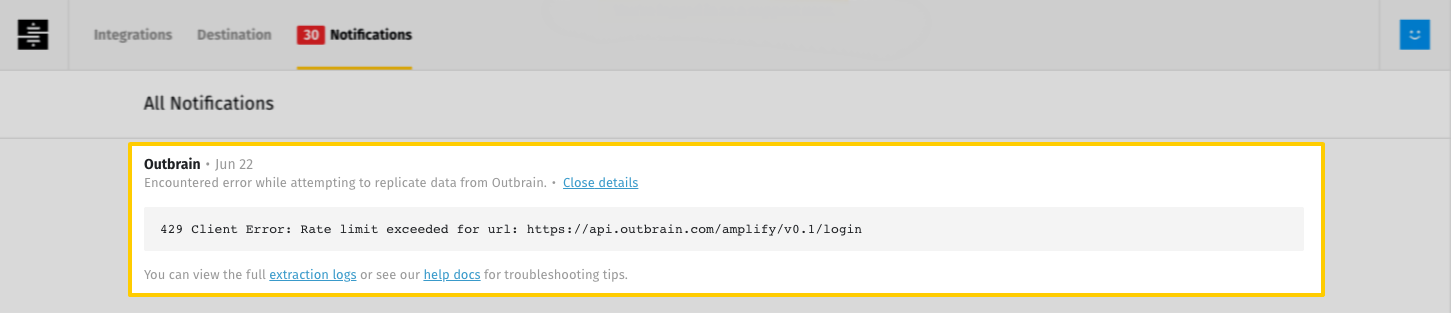
Enable plain-text error message suppression
- Click the User menu (your icon) > Edit User Settings.
- Click the Notification Settings tab.
- In the Notification Content section, check the Hide plain-text error messages in email notifications checkbox.
- Click the Save Content Settings button.
| Related | Troubleshooting |
Questions? Feedback?
Did this article help? If you have questions or feedback, feel free to submit a pull request with your suggestions, open an issue on GitHub, or reach out to us.