This integration is powered by Singer's SurveyMonkey tap. For support, visit the GitHub repo or join the Singer Slack.
SurveyMonkey integration summary
Stitch’s SurveyMonkey integration replicates data using the SurveyMonkey REST API v3. Refer to the Schema section for a list of objects available for replication.
SurveyMonkey feature snapshot
A high-level look at Stitch's SurveyMonkey (v1) integration, including release status, useful links, and the features supported in Stitch.
| STITCH | |||
| Release status |
Deprecated on October 3, 2023 |
Supported by | |
| Stitch plan |
Standard |
API availability |
Not available |
| Singer GitHub repository | |||
| REPLICATION SETTINGS | |||
| Anchor Scheduling |
Supported |
Advanced Scheduling |
Supported |
| Table-level reset |
Unsupported |
Configurable Replication Methods |
Unsupported |
| DATA SELECTION | |||
| Table selection |
Supported |
Column selection |
Supported |
| Select all |
Supported |
||
| TRANSPARENCY | |||
| Extraction Logs |
Supported |
Loading Reports |
Supported |
Connecting SurveyMonkey
SurveyMonkey setup requirements
To set up SurveyMonkey in Stitch, you need:
-
An Enterprise SurveyMonkey account. This is required to complete the setup in SurveyMonkey.
Step 1: Retrieve your access token and Survey ID
- Login to your SurveyMonkey and go to App Directory.
- Type
stitchdatain the search input box to find the Stitchdata ETL app. - Click the Visit Site button on the right side of the page.
- Click the Authorize button.
-
The access token and list of surveys are shown after authorization:
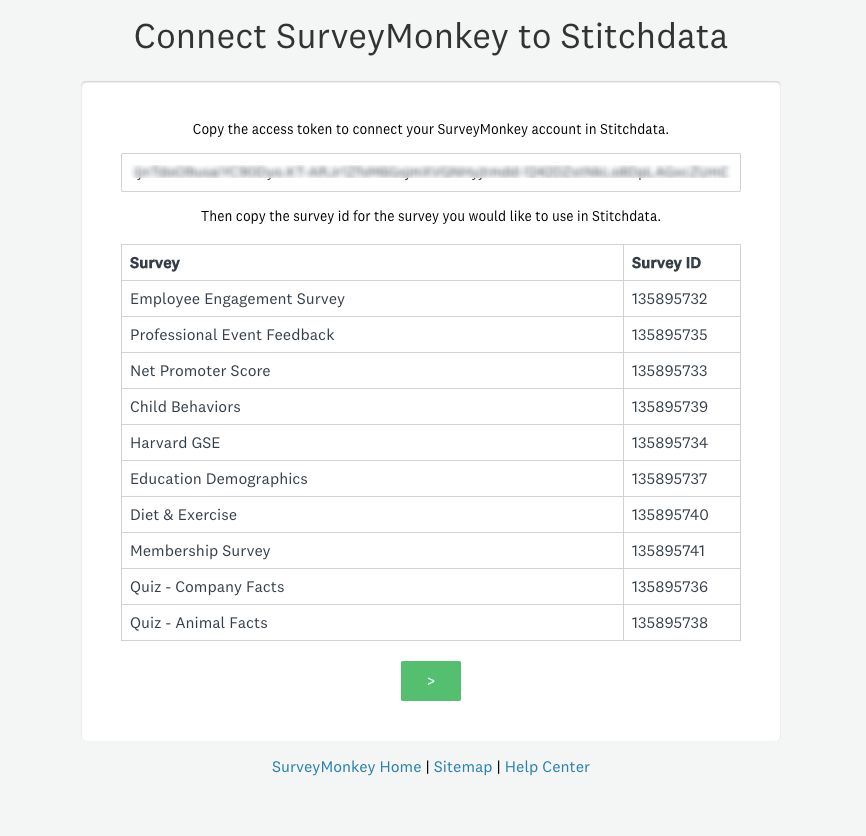
Leave this page open - you’ll need it in the next step. Note: You may come back at any time to retrieve your access token or identify a new survey ID.
Step 2: Add SurveyMonkey as a Stitch data source
- Sign into your Stitch account.
-
On the Stitch Dashboard page, click the Add Integration button.
-
Click the SurveyMonkey icon.
-
Enter a name for the integration. This is the name that will display on the Stitch Dashboard for the integration; it’ll also be used to create the schema in your destination.
For example, the name “Stitch SurveyMonkey” would create a schema called
stitch_surveymonkeyin the destination. Note: Schema names cannot be changed after you save the integration. - In the Access Token field, add your access token that you obtained in Step 1.
- In the Survey Id field, add your survey ID that you retrieved in Step 1.
Step 3: Define the historical replication start date
The Sync Historical Data setting defines the starting date for your SurveyMonkey integration. This means that data equal to or newer than this date will be replicated to your data warehouse.
Change this setting if you want to replicate data beyond SurveyMonkey’s default setting of 1 year. For a detailed look at historical replication jobs, check out the Syncing Historical SaaS Data guide.
Step 4: Create a replication schedule
In the Replication Frequency section, you’ll create the integration’s replication schedule. An integration’s replication schedule determines how often Stitch runs a replication job, and the time that job begins.
SurveyMonkey integrations support the following replication scheduling methods:
-
Advanced Scheduling using Cron (Advanced or Premium plans only)
To keep your row usage low, consider setting the integration to replicate less frequently. See the Understanding and Reducing Your Row Usage guide for tips on reducing your usage.
Step 5: Set objects to replicate
The last step is to select the tables and columns you want to replicate. Learn about the available tables for this integration.
Note: If a replication job is currently in progress, new selections won’t be used until the next job starts.
For SurveyMonkey integrations, you can select:
-
Individual tables and columns
-
All tables and columns
Click the tabs to view instructions for each selection method.
- In the integration’s Tables to Replicate tab, locate a table you want to replicate.
-
To track a table, click the checkbox next to the table’s name. A blue checkmark means the table is set to replicate.
-
To track a column, click the checkbox next to the column’s name. A blue checkmark means the column is set to replicate.
- Repeat this process for all the tables and columns you want to replicate.
- When finished, click the Finalize Your Selections button at the bottom of the screen to save your selections.
- Click into the integration from the Stitch Dashboard page.
-
Click the Tables to Replicate tab.
- In the list of tables, click the box next to the Table Names column.
-
In the menu that displays, click Track all Tables and Fields:
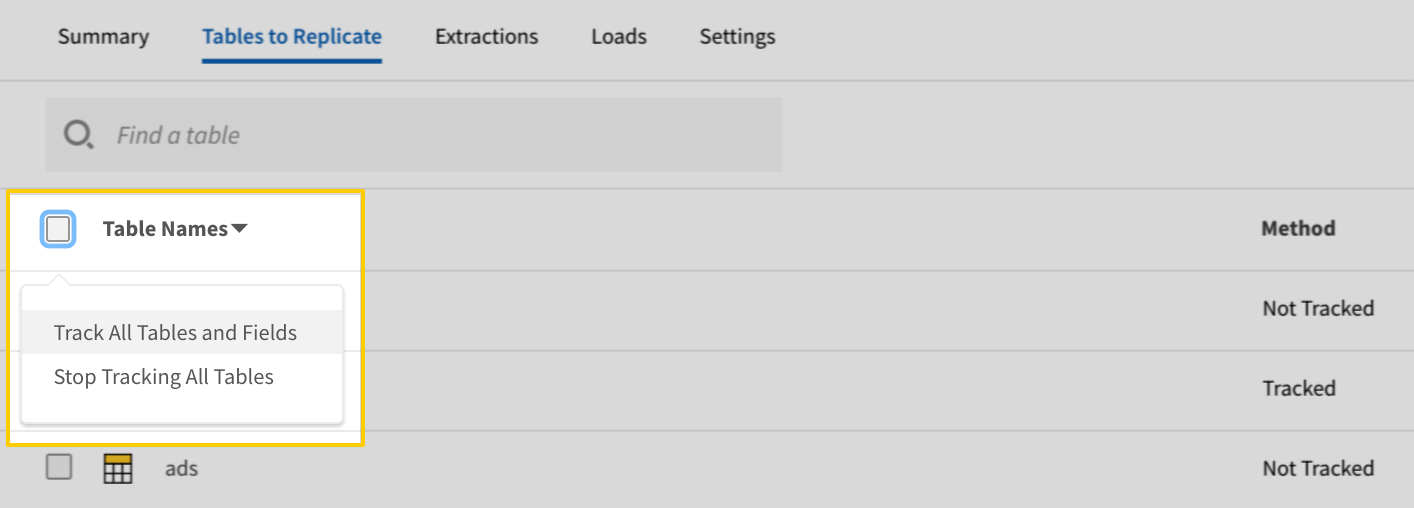
- Click the Finalize Your Selections button at the bottom of the page to save your data selections.
Initial and historical replication jobs
After you finish setting up SurveyMonkey, its Sync Status may show as Pending on either the Stitch Dashboard or in the Integration Details page.
For a new integration, a Pending status indicates that Stitch is in the process of scheduling the initial replication job for the integration. This may take some time to complete.
Initial replication jobs with Anchor Scheduling
If using Anchor Scheduling, an initial replication job may not kick off immediately. This depends on the selected Replication Frequency and Anchor Time. Refer to the Anchor Scheduling documentation for more information.
Free historical data loads
The first seven days of replication, beginning when data is first replicated, are free. Rows replicated from the new integration during this time won’t count towards your quota. Stitch offers this as a way of testing new integrations, measuring usage, and ensuring historical data volumes don’t quickly consume your quota.
SurveyMonkey table reference
Schemas and versioning
Schemas and naming conventions can change from version to version, so we recommend verifying your integration’s version before continuing.
The schema and info displayed below is for version 1 of this integration.
Table and column names in your destination
Depending on your destination, table and column names may not appear as they are outlined below.
For example: Object names are lowercased in Redshift (CusTomERs > customers), while case is maintained in PostgreSQL destinations (CusTomERs > CusTomERs). Refer to the Loading Guide for your destination for more info.
responses
This table contains information about your survey responses.
|
Key-based Incremental |
|
|
Primary Key |
id |
|
Replication Key |
date_modified |
| Useful links |
| Join responses with | on |
|---|---|
| simplified_responses |
responses.id = simplified_responses.id responses.survey_id = simplified_responses.survey_id |
| survey_details |
responses.survey_id = survey_details.id |
|
analyze_url STRING |
||||||||||||||
|
collection_mode STRING |
||||||||||||||
|
collector_id STRING |
||||||||||||||
|
custom_value STRING |
||||||||||||||
|
custom_variables OBJECT |
||||||||||||||
|
date_created DATE-TIME |
||||||||||||||
|
date_modified
DATE-TIME |
||||||||||||||
|
edit_url STRING |
||||||||||||||
|
email_address STRING |
||||||||||||||
|
first_name STRING |
||||||||||||||
|
href STRING |
||||||||||||||
|
id
STRING |
||||||||||||||
|
ip_address STRING |
||||||||||||||
|
last_name STRING |
||||||||||||||
|
logic_path OBJECT |
||||||||||||||
|
metadata OBJECT |
||||||||||||||
|
page_path ARRAY |
||||||||||||||
|
pages ARRAY
|
||||||||||||||
|
quiz_results OBJECT
|
||||||||||||||
|
recipient_id STRING |
||||||||||||||
|
response_status STRING |
||||||||||||||
|
survey_id STRING |
||||||||||||||
|
total_time INTEGER |
simplified_responses
This table contains a simplified version of information about your survey responses.
|
Key-based Incremental |
|
|
Primary Key |
id |
|
Replication Key |
date_modified |
| Useful links |
| Join simplified_responses with | on |
|---|---|
| responses |
simplified_responses.id = responses.id simplified_responses.survey_id = responses.survey_id |
| survey_details |
simplified_responses.survey_id = survey_details.id |
|
analyze_url STRING |
||||||||||||||||||
|
collection_mode STRING |
||||||||||||||||||
|
collector_id STRING |
||||||||||||||||||
|
custom_value STRING |
||||||||||||||||||
|
custom_variables OBJECT |
||||||||||||||||||
|
date_created DATE-TIME |
||||||||||||||||||
|
date_modified
DATE-TIME |
||||||||||||||||||
|
edit_url STRING |
||||||||||||||||||
|
email_address STRING |
||||||||||||||||||
|
first_name STRING |
||||||||||||||||||
|
href STRING |
||||||||||||||||||
|
id
STRING |
||||||||||||||||||
|
ip_address STRING |
||||||||||||||||||
|
last_name STRING |
||||||||||||||||||
|
logic_path OBJECT |
||||||||||||||||||
|
metadata OBJECT |
||||||||||||||||||
|
page_path ARRAY |
||||||||||||||||||
|
pages ARRAY
|
||||||||||||||||||
|
quiz_results OBJECT
|
||||||||||||||||||
|
recipient_id STRING |
||||||||||||||||||
|
response_status STRING |
||||||||||||||||||
|
survey_id STRING |
||||||||||||||||||
|
total_time INTEGER |
survey_details
This table contains information about your survey details.
|
Key-based Incremental |
|
|
Primary Key |
id |
|
Replication Key |
date_modified |
| Useful links |
| Join survey_details with | on |
|---|---|
| responses |
survey_details.id = responses.survey_id |
| simplified_responses |
survey_details.id = simplified_responses.survey_id |
|
analyze_url STRING |
||||||||||||||||||||||||||||||||||||||||||||||||||||||||||||||||||||||||||||||||||||||||||||||||||||||||
|
buttons_text OBJECT |
||||||||||||||||||||||||||||||||||||||||||||||||||||||||||||||||||||||||||||||||||||||||||||||||||||||||
|
category STRING |
||||||||||||||||||||||||||||||||||||||||||||||||||||||||||||||||||||||||||||||||||||||||||||||||||||||||
|
collect_url STRING |
||||||||||||||||||||||||||||||||||||||||||||||||||||||||||||||||||||||||||||||||||||||||||||||||||||||||
|
custom_variables OBJECT |
||||||||||||||||||||||||||||||||||||||||||||||||||||||||||||||||||||||||||||||||||||||||||||||||||||||||
|
date_created DATE-TIME |
||||||||||||||||||||||||||||||||||||||||||||||||||||||||||||||||||||||||||||||||||||||||||||||||||||||||
|
date_modified
DATE-TIME |
||||||||||||||||||||||||||||||||||||||||||||||||||||||||||||||||||||||||||||||||||||||||||||||||||||||||
|
edit_url STRING |
||||||||||||||||||||||||||||||||||||||||||||||||||||||||||||||||||||||||||||||||||||||||||||||||||||||||
|
folder_id STRING |
||||||||||||||||||||||||||||||||||||||||||||||||||||||||||||||||||||||||||||||||||||||||||||||||||||||||
|
footer BOOLEAN |
||||||||||||||||||||||||||||||||||||||||||||||||||||||||||||||||||||||||||||||||||||||||||||||||||||||||
|
href STRING |
||||||||||||||||||||||||||||||||||||||||||||||||||||||||||||||||||||||||||||||||||||||||||||||||||||||||
|
id
STRING |
||||||||||||||||||||||||||||||||||||||||||||||||||||||||||||||||||||||||||||||||||||||||||||||||||||||||
|
is_owner BOOLEAN |
||||||||||||||||||||||||||||||||||||||||||||||||||||||||||||||||||||||||||||||||||||||||||||||||||||||||
|
language STRING |
||||||||||||||||||||||||||||||||||||||||||||||||||||||||||||||||||||||||||||||||||||||||||||||||||||||||
|
nickname STRING |
||||||||||||||||||||||||||||||||||||||||||||||||||||||||||||||||||||||||||||||||||||||||||||||||||||||||
|
page_count INTEGER |
||||||||||||||||||||||||||||||||||||||||||||||||||||||||||||||||||||||||||||||||||||||||||||||||||||||||
|
pages ARRAY
|
||||||||||||||||||||||||||||||||||||||||||||||||||||||||||||||||||||||||||||||||||||||||||||||||||||||||
|
preview STRING |
||||||||||||||||||||||||||||||||||||||||||||||||||||||||||||||||||||||||||||||||||||||||||||||||||||||||
|
question_count INTEGER |
||||||||||||||||||||||||||||||||||||||||||||||||||||||||||||||||||||||||||||||||||||||||||||||||||||||||
|
quiz_options OBJECT
|
||||||||||||||||||||||||||||||||||||||||||||||||||||||||||||||||||||||||||||||||||||||||||||||||||||||||
|
response_count INTEGER |
||||||||||||||||||||||||||||||||||||||||||||||||||||||||||||||||||||||||||||||||||||||||||||||||||||||||
|
summary_url STRING |
||||||||||||||||||||||||||||||||||||||||||||||||||||||||||||||||||||||||||||||||||||||||||||||||||||||||
|
title STRING |
| Related | Troubleshooting |
Questions? Feedback?
Did this article help? If you have questions or feedback, feel free to submit a pull request with your suggestions, open an issue on GitHub, or reach out to us.