This integration is powered by Singer's Asana tap. For support, visit the GitHub repo or join the Singer Slack.
Asana integration summary
Stitch’s Asana integration replicates data using the Asana API. Refer to the Schema section for a list of objects available for replication.
Asana feature snapshot
A high-level look at Stitch's Asana (v1) integration, including release status, useful links, and the features supported in Stitch.
| STITCH | |||
| Release status |
Deprecated on March 5, 2020 |
Supported by | |
| Stitch plan |
Standard |
API availability |
Not available |
| Singer GitHub repository | |||
| REPLICATION SETTINGS | |||
| Anchor Scheduling |
Supported |
Advanced Scheduling |
Supported |
| Table-level reset |
Unsupported |
Configurable Replication Methods |
Unsupported |
| DATA SELECTION | |||
| Table selection |
Supported |
Column selection |
Supported |
| Select all |
Supported |
||
| TRANSPARENCY | |||
| Extraction Logs |
Supported |
Loading Reports |
Supported |
Connecting Asana
Asana setup requirements
To set up Asana in Stitch, you need:
-
Access to all the data you want to replicate in Asana. This includes projects, tasks, tags, users, and workspaces. If the user authorizing the integration in Stitch doesn’t have access to something in Asana, Stitch will be unable to replicate it.
Step 1: Add Asana as a Stitch data source
- Sign into your Stitch account.
-
On the Stitch Dashboard page, click the Add Integration button.
-
Click the Asana icon.
-
Enter a name for the integration. This is the name that will display on the Stitch Dashboard for the integration; it’ll also be used to create the schema in your destination.
For example, the name “Stitch Asana” would create a schema called
stitch_asanain the destination. Note: Schema names cannot be changed after you save the integration.
Step 2: Define the historical replication start date
The Sync Historical Data setting defines the starting date for your Asana integration. This means that data equal to or newer than this date will be replicated to your data warehouse.
Change this setting if you want to replicate data beyond Asana’s default setting of 1 year. For a detailed look at historical replication jobs, check out the Syncing Historical SaaS Data guide.
Step 3: Create a replication schedule
In the Replication Frequency section, you’ll create the integration’s replication schedule. An integration’s replication schedule determines how often Stitch runs a replication job, and the time that job begins.
Asana integrations support the following replication scheduling methods:
-
Advanced Scheduling using Cron (Advanced or Premium plans only)
To keep your row usage low, consider setting the integration to replicate less frequently. See the Understanding and Reducing Your Row Usage guide for tips on reducing your usage.
Step 4: Authorize Stitch to access Asana
- Next, you’ll be prompted to sign into your Asana account.
- Enter your Asana credentials and sign into your account.
- After the authorization process is successfully completed, you’ll be directed back to Stitch.
- Click All Done.
Step 5: Set objects to replicate
The last step is to select the tables and columns you want to replicate. Learn about the available tables for this integration.
Note: If a replication job is currently in progress, new selections won’t be used until the next job starts.
For Asana integrations, you can select:
-
Individual tables and columns
-
All tables and columns
Click the tabs to view instructions for each selection method.
- In the integration’s Tables to Replicate tab, locate a table you want to replicate.
-
To track a table, click the checkbox next to the table’s name. A blue checkmark means the table is set to replicate.
-
To track a column, click the checkbox next to the column’s name. A blue checkmark means the column is set to replicate.
- Repeat this process for all the tables and columns you want to replicate.
- When finished, click the Finalize Your Selections button at the bottom of the screen to save your selections.
- Click into the integration from the Stitch Dashboard page.
-
Click the Tables to Replicate tab.
- In the list of tables, click the box next to the Table Names column.
-
In the menu that displays, click Track all Tables and Fields:
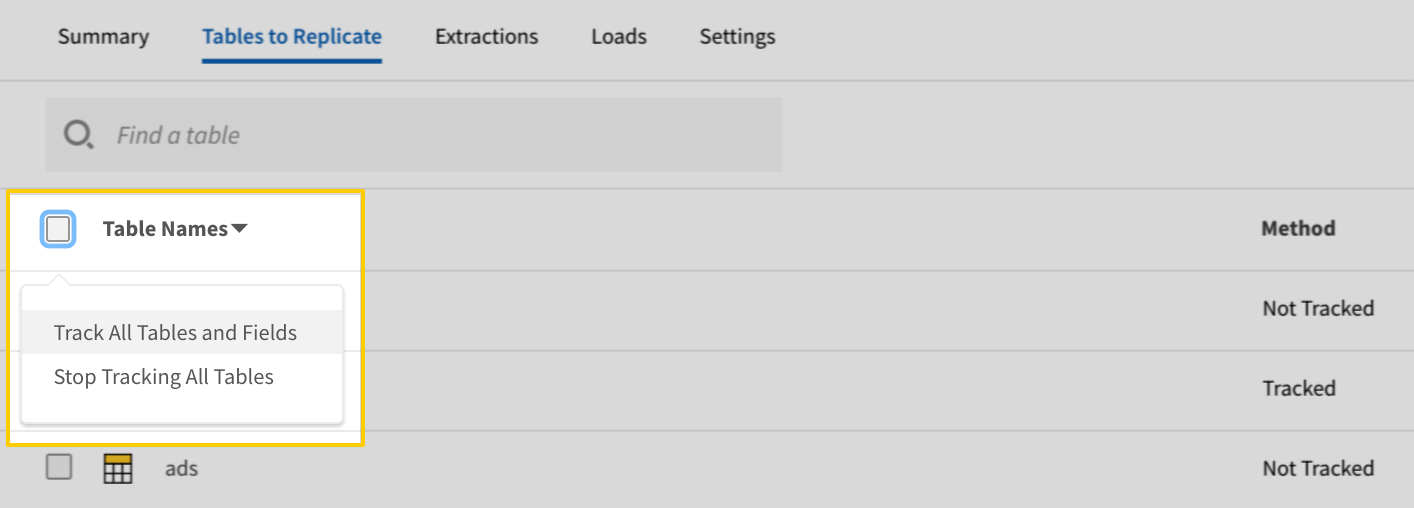
- Click the Finalize Your Selections button at the bottom of the page to save your data selections.
Initial and historical replication jobs
After you finish setting up Asana, its Sync Status may show as Pending on either the Stitch Dashboard or in the Integration Details page.
For a new integration, a Pending status indicates that Stitch is in the process of scheduling the initial replication job for the integration. This may take some time to complete.
Initial replication jobs with Anchor Scheduling
If using Anchor Scheduling, an initial replication job may not kick off immediately. This depends on the selected Replication Frequency and Anchor Time. Refer to the Anchor Scheduling documentation for more information.
Free historical data loads
The first seven days of replication, beginning when data is first replicated, are free. Rows replicated from the new integration during this time won’t count towards your quota. Stitch offers this as a way of testing new integrations, measuring usage, and ensuring historical data volumes don’t quickly consume your quota.
Asana table reference
Schemas and versioning
Schemas and naming conventions can change from version to version, so we recommend verifying your integration’s version before continuing.
The schema and info displayed below is for version 1 of this integration.
Table and column names in your destination
Depending on your destination, table and column names may not appear as they are outlined below.
For example: Object names are lowercased in Redshift (CusTomERs > customers), while case is maintained in PostgreSQL destinations (CusTomERs > CusTomERs). Refer to the Loading Guide for your destination for more info.
projects
The projects table contains info about the projects the user who authorized the Asana integration in Stitch has access to.
|
Key-based Incremental |
|
|
Primary Key |
id |
|
Replication Key |
modified_at |
| Useful links |
| Join projects with | on |
|---|---|
| tasks |
projects.id = tasks.projects.id projects.followers.id = tasks.assignee.id projects.members.id = tasks.assignee.id projects.owner.id = tasks.assignee.id projects.followers.id = tasks.followers.id projects.members.id = tasks.followers.id projects.owner.id = tasks.followers.id projects.workspace.id = tasks.workspace.id |
| tags |
projects.followers.id = tags.followers.id projects.members.id = tags.followers.id projects.owner.id = tags.followers.id projects.workspace.id = tags.workspace.id |
| users |
projects.followers.id = users.id projects.members.id = users.id projects.owner.id = users.id projects.workspace.id = users.workspaces.id |
| workspaces |
projects.workspace.id = workspaces.id |
|
archived BOOLEAN |
|||
|
color STRING |
|||
|
created_at DATE-TIME |
|||
|
current_status STRING |
|||
|
due_date DATE-TIME |
|||
|
followers ARRAY
|
|||
|
gid STRING |
|||
|
id
INTEGER, STRING |
|||
|
members ARRAY
|
|||
|
modified_at
DATE-TIME |
|||
|
name STRING |
|||
|
notes STRING |
|||
|
owner OBJECT
|
|||
|
public BOOLEAN |
|||
|
team OBJECT
|
|||
|
workspace OBJECT
|
tags
The tags table contains info about the tags in your Asana account. A tag is a label that can be attached to any task in Asana.
|
Key-based Incremental |
|
|
Primary Key |
id |
|
Replication Key |
created_at |
| Useful links |
tasks
The tasks table contains info about the tasks in your Asana account.
Custom fields
To replicate task custom fields, select the custom_fields attribute in Stitch. If your destination doesn’t natively support nested data structures, two subtables (tasks__custom_fields, tasks__custom_fields__enum_options) will be created.
|
Key-based Incremental |
|
|
Primary Key |
id |
|
Replication Key |
modified_at |
| Useful links |
| Join tasks with | on |
|---|---|
| projects |
tasks.projects.id = projects.id tasks.assignee.id = projects.followers.id tasks.followers.id = projects.followers.id tasks.assignee.id = projects.members.id tasks.followers.id = projects.members.id tasks.assignee.id = projects.owner.id tasks.followers.id = projects.owner.id tasks.workspace.id = projects.workspace.id |
| tags |
tasks.assignee.id = tags.followers.id tasks.followers.id = tags.followers.id tasks.workspace.id = tags.workspace.id |
| users |
tasks.assignee.id = users.id tasks.followers.id = users.id tasks.workspace.id = users.workspaces.id |
| workspaces |
tasks.workspace.id = workspaces.id |
|
assignee OBJECT
|
|||||||||||||||||||||||||||
|
assignee_status STRING |
|||||||||||||||||||||||||||
|
completed BOOLEAN |
|||||||||||||||||||||||||||
|
completed_at DATE-TIME |
|||||||||||||||||||||||||||
|
created_at DATE-TIME |
|||||||||||||||||||||||||||
|
custom_fields ARRAY
|
|||||||||||||||||||||||||||
|
due_at DATE-TIME |
|||||||||||||||||||||||||||
|
due_on DATE-TIME |
|||||||||||||||||||||||||||
|
external STRING |
|||||||||||||||||||||||||||
|
followers ARRAY
|
|||||||||||||||||||||||||||
|
gid STRING |
|||||||||||||||||||||||||||
|
hearted BOOLEAN |
|||||||||||||||||||||||||||
|
hearts STRING |
|||||||||||||||||||||||||||
|
id
INTEGER, STRING |
|||||||||||||||||||||||||||
|
memberships STRING |
|||||||||||||||||||||||||||
|
modified_at
DATE-TIME |
|||||||||||||||||||||||||||
|
name STRING |
|||||||||||||||||||||||||||
|
notes STRING |
|||||||||||||||||||||||||||
|
num_hearts INTEGER |
|||||||||||||||||||||||||||
|
parent STRING |
|||||||||||||||||||||||||||
|
projects ARRAY
|
|||||||||||||||||||||||||||
|
tags ARRAY |
|||||||||||||||||||||||||||
|
workspace OBJECT
|
users
The users table contains info about the users in your Asana account.
|
Full Table |
|
|
Primary Key |
id |
| Useful links |
| Join users with | on |
|---|---|
| projects |
users.id = projects.followers.id users.id = projects.members.id users.id = projects.owner.id users.workspaces.id = projects.workspace.id |
| tags |
users.id = tags.followers.id users.workspaces.id = tags.workspace.id |
| tasks |
users.id = tasks.assignee.id users.id = tasks.followers.id users.workspaces.id = tasks.workspace.id |
| workspaces |
users.workspaces.id = workspaces.id |
|
STRING |
||||||
|
id
INTEGER, STRING |
||||||
|
name STRING |
||||||
|
photo OBJECT
|
||||||
|
workspaces ARRAY
|
workspaces
The workspaces table contains info about the workspaces associated with your Asana account.
|
Full Table |
|
|
Primary Key |
id |
| Useful links |
|
gid STRING |
|
id
INTEGER, STRING |
|
is_organization BOOLEAN |
|
name STRING |
|
resource_type STRING |
| Related | Troubleshooting |
Questions? Feedback?
Did this article help? If you have questions or feedback, feel free to submit a pull request with your suggestions, open an issue on GitHub, or reach out to us.