This integration is powered by Singer's MySQL tap and certified by Stitch.
For support, contact Support.
Amazon Aurora MySQL RDS integration summary
This version (v2) of Stitch’s Amazon Aurora MySQL RDS integration optimizes replication by utilizing Avro schemas to write and validate data, thereby reducing the amount of time spent on data extraction and preparation. Compared to previous versions of the Amazon Aurora MySQL RDS integration, this version boasts increased performance and overall reduced replication time.
Notable improvements and changes in this version also include:
- New column (field) naming rules. Avro has specific rules that dictate how columns can be named. As a result, column names will be canonicalized to adhere to Avro rules and persisted to your destination using the Avro-friendly name. Refer to the Column name transformations section for more info.
- Improved handling of
JSONdata types. In previous versions, these data types were treated as strings. This version will send them to your destination as JSON objects, which may result in de-nesting.
To get a look at how this version compares to the previous version of Amazon Aurora MySQL RDS, refer to the Amazon Aurora MySQL RDS version comparison documentation.
Amazon Aurora MySQL RDS feature snapshot
A high-level look at Stitch's Amazon Aurora MySQL RDS (v2) integration, including release status, useful links, and the features supported in Stitch.
| STITCH | |||
| Release status |
Released on November 8, 2021 |
Supported by | |
| Stitch plan |
Standard |
Supported versions |
n/a |
| API availability |
Available |
Singer GitHub repository | |
| CONNECTION METHODS | |||
| SSH connections |
Supported |
SSL connections |
Supported |
| REPLICATION SETTINGS | |||
| Anchor Scheduling |
Supported |
Advanced Scheduling |
Supported |
| Table-level reset |
Supported |
Configurable Replication Methods |
Supported |
| REPLICATION METHODS | |||
| Log-based Replication |
Supported |
Key-based Replication |
Supported |
| Full Table Replication |
Supported |
||
| DATA SELECTION | |||
| Table selection |
Supported |
Column selection |
Supported |
| View replication |
Supported |
Select all |
Supported, with prerequisites |
| TRANSPARENCY | |||
| Extraction Logs |
Supported |
Loading Reports |
Supported |
Connecting Amazon Aurora MySQL RDS
Amazon Aurora MySQL RDS setup requirements
To set up Amazon Aurora MySQL RDS in Stitch, you need:
-
Privileges in Amazon Web Services (AWS) that allow you to:
- Create/manage Security Groups, which is required to whitelist Stitch’s IP addresses.
- View database details, which is required for retrieving the database’s connection details.
-
To connect the master instance if using binlog replication. As per Amazon’s documentation, binlog replication can’t be enabled on Aurora read replicas as the
log_slave_updatesparameter is not modifiable. -
The
CREATE USERorINSERTprivilege (for themysqldatabase). TheCREATE USERprivilege is required to create a database user for Stitch. -
The
GRANT OPTIONprivilege in Amazon Aurora MySQL RDS. TheGRANT OPTIONprivilege is required to grant the necessary privileges to the Stitch database user. -
A database that uses the InnoDB storage engine. Stitch’s Amazon Aurora MySQL RDS integration doesn’t support databases build with the MyISAM engine.
Step 1: Verify your Stitch account's data pipeline region
First, you’ll log into Stitch and verify the data pipeline region your account is using. Later in this guide, you’ll need to grant Stitch access by whitelisting our IP addresses.
The IP addresses you’ll whitelist depend on the Data pipeline region your account is in.
- Sign into your Stitch account, if you haven’t already.
- Click User menu (your icon) > Edit User Settings and locate the Data pipeline region section to verify your account’s region.
-
Locate the list of IP addresses for your region:
Keep this list handy - you’ll need it later.
Step 2: Configure database connection settings
In this step, you’ll configure the database server to allow traffic from Stitch to access it. There are two ways to connect your database:
- A direct connection will work if your database is publicly accessible.
- An SSH tunnel is required if your database isn’t publicly accessible. This method uses a publicly accessible instance, or an SSH server, to act as an intermediary between Stitch and your database. The SSH server will forward traffic from Stitch through an encrypted tunnel to the private database.
Click the option you’re using below and follow the instructions.
For Stitch to successfully connect with your database instance, you’ll need to add our IP addresses to the appropriate Security Group via the AWS management console.
Security Groups must reside in the same VPC as the instance. Use the instructions below to create a security group for Stitch and grant access to the VPC.
- Log into your AWS account.
- Navigate to the Security Group Management page, typically Services > Compute > EC2.
- Click the Security Groups option, under Network & Security in the menu on the left side of the page.
- Click Create Security Group.
- In the window that displays, fill in the fields as follows:
- Security group name: Enter a unique name for the Security Group. For example:
Stitch - Description: Enter a description for the security group.
- VPC: Select the VPC that contains the database you want to connect to Stitch. Note: The Security Group and database must be in the same VPC, or the connection will fail.
- Security group name: Enter a unique name for the Security Group. For example:
- In the Inbound tab, click Add Rule.
- Fill in the fields as follows:
- Type: Select
Custom TCP Rule - Port Range: Enter the port your database uses. (
3306by default) - CIDR, IP or Security Group: Paste one of the Stitch IP addresses for your Stitch data pipeline region that you retrieved in Step 1.
- Type: Select
- Click Add Rule to add an additional Inbound rule.
-
Repeat steps 6-8 until all the IP addresses for your Stitch data pipeline region have been added.
This is what a Security Group using Stitch’s North America IP addresses looks like:
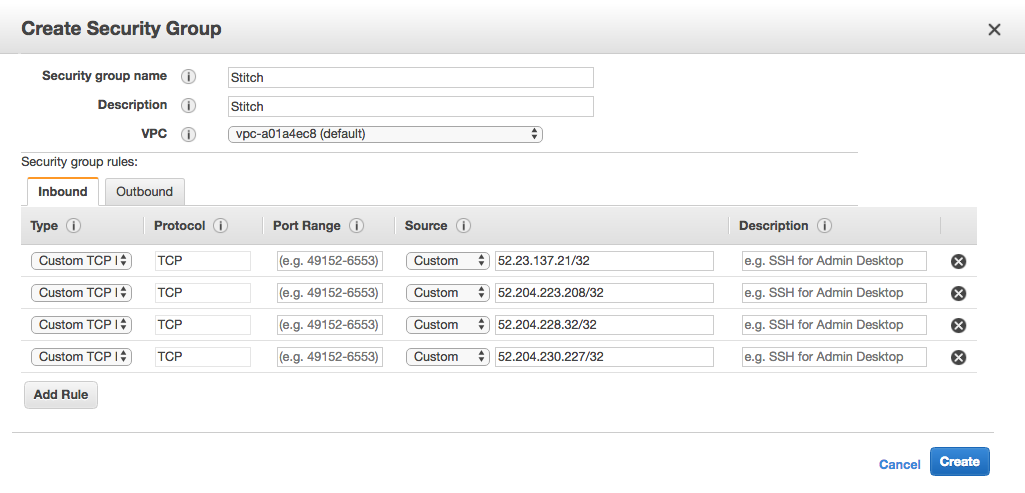
- When finished, click Create to create the Security Group.
- Follow the steps in the Setting up an SSH Tunnel for a database in Amazon Web Services guide to set up an SSH tunnel for Amazon Aurora MySQL RDS.
- Complete the steps in this guide after the SSH setup is complete.
Step 3: Configure Log-based Incremental Replication
Important: Requirements for configuring binlog replication
To use binlog replication, your Amazon Aurora MySQL RDS database must be running MySQL version 5.6.2 or greater.
Additionally, setting up binlog replication requires rebooting your database to ensure parameter changes take effect. To minimize disruptions, we recommend performing the reboot during non-peak usage hours.
While Log-based Incremental Replication is the most accurate and efficient method of replication, using this replication method may, at times, require manual intervention or impact the source database’s performance. Refer to the Log-based Incremental Replication documentation for more info.
You can also use one of Stitch’s other Replication Methods, which don’t require any database configuration. Replication Methods can be changed at any time.
Step 3.1: Configure the database parameter group
In this step, you’ll create a new database cluster parameter group and configure the settings for Log-based Incremental Replication.
- From the RDS Dashboard, click Parameter Groups on the left side of the page.
- Click Create parameter group.
-
In the Parameter group details section, fill in the fields as follows:
- Parameter group family: Select
aurora-mysql5.7 - Type: Select
DB Cluster Parameter Group - Group name: Enter a unique name for the parameter group.
- Description: Enter a description for the parameter group.
- Parameter group family: Select
- Click Create.
- In the Parameter groups page, click the parameter group you just created.
- Click Edit parameters.
-
Locate the parameters in the list below, and enter the required values into the Values column:
- binlog_format:
ROW
- binlog_format:
- When finished, click the Save changes button.
In the table below are the names, required values, and descriptions of the server settings you must define.
| Setting | Value | Description |
| binlog_format |
ROW
|
Note: This setting is available on Amazon Aurora MySQL RDS databases running version 5.6.2 or greater. Defines the binary logging format. A Stitch supports the following event types:
|
Step 3.2: Apply the parameter group to the database
Next you’ll apply the parameter group to the Amazon Aurora MySQL RDS database.
- In AWS, click the Instances option in the menu on the left side of the page.
- Select the instance you’re connecting to Stitch.
- Click Instance actions > Modify.
- In the Modify DB Instance page, scroll down to the Database options section.
- From the DB parameter group dropdown, select the parameter group you created in the previous step.
Step 3.3: Define the backup retention period
The backup retention period setting defines the number of days for which automated backups are retained. This ensures that data can still be replicated even if a job is interrupted, there’s database or Stitch downtime, etc.
-
On the Modify DB Instance page, scroll down to the Backup section.
-
Set Backup retention period to anything greater than
1 day: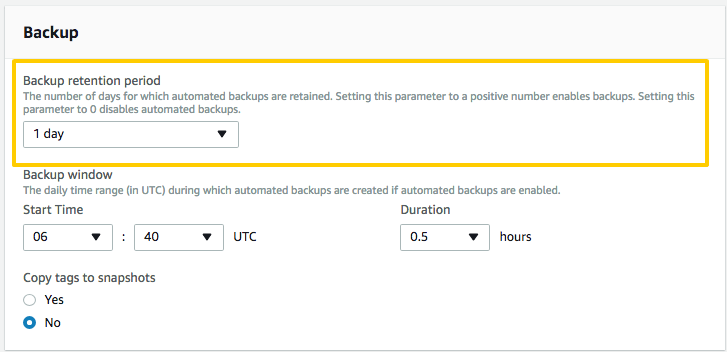
Step 3.4: Apply parameter changes and reboot the database
- Scroll to the bottom of the Databases page and click Continue.
- The next page will display a summary of the modifications made to the database. In the Scheduling of Modifications section, select the Apply Immediately option.
- Click Modify DB Instance to apply the changes.
-
Navigate to the Instance Details page and locate the Parameter group. Initially, the Parameter group should say
applying.When it changes to
pending-reboot, you can reboot the database and apply the changes. - Scroll up to the top of the page and locate the Instance actions menu.
- In this menu, click Reboot.
- On the next page, click Reboot to confirm you want to reboot the instance.
Rebooting the instance will take a few minutes. When the status of the parameter group changes to in-sync and the DB instance status (located at the top of the Instance Details page) changes to available, the reboot will be complete:
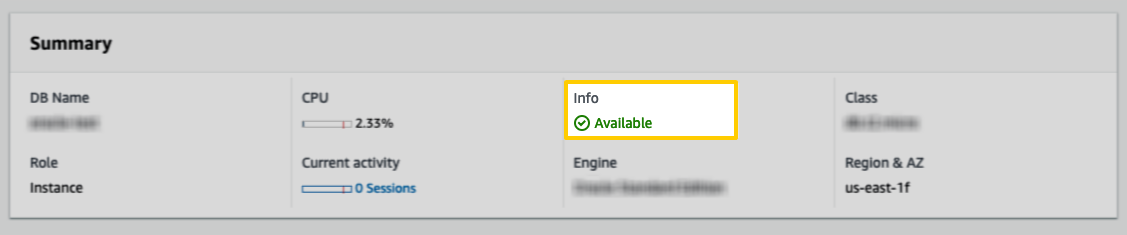
Step 3.5: Retrieve server IDs
Required for Log-based Replication
This step is required if using Log-based Replication and any of the following are true:
- You’re connecting a read replica to Stitch
- You’re connecting multiple databases to Stitch, all of which are on the same Amazon Aurora MySQL RDS server. These can be read replicas, or databases on the master instance.
- You’re adding a new Amazon Aurora MySQL RDS Stitch integration, and the database is on the same server as other previously-connected databases.
When Stitch connects to your database and uses Log-based Replication, a unique server ID will be required. This ID ensures that the integration - or integrations, if you’re connecting multiple databases - will not encounter conflicts during the replication process.
To avoid conflicts, you’ll check which server IDs are currently in use and then define a new, unqiue ID in Stitch.
- Log into the MySQL server that acts as the replication master.
-
Run the following statement:
mysql> SHOW SLAVE HOSTS; -
The
SHOW SLAVE HOSTSstatement will return information about servers that are or have been connected as replication slaves:+------------+-------------+------+-----------+------------+ | Server_id | Host | Port | Master_id | Slave_UUID | +------------+-------------+------+-----------+------------+ | 192168010 | stitch_prod | 3306 | 192168011 | <UUID> | | 1921680101 | stitch_dev | 3306 | 192168011 | <UUID> | +------------+-------------+------+-----------+------------+
When you complete the setup in Stitch, you’ll define a unique server ID for your Stitch Amazon Aurora MySQL RDS integration to use.
Step 3.6: Define the binlong retention setting
In addition to the backup retention period, you also need to define the binlog retention hours setting. This parameter specifies the number of hours to the database server should retain binary logs.
To specify the number of hours, use the mysql.rds_set_configuration procedure when logged into the Amazon Aurora MySQL RDS master instance.
In this example, the logs will be retained for seven days (24 x 7 = 168):
call mysql.rds_set_configuration('binlog retention hours', 168);
Stitch recommends a minimum of three days for the retention period, but strongly recommend seven. Note: The maximum binlog retention hours value for Amazon Aurora MySQL RDS databases is 2160 hours (90 days).
Step 4: Create a Stitch database user
CREATE USER and GRANT OPTION privileges to complete this step.
Next, you’ll create a dedicated database user for Stitch. This will ensure Stitch is visible in any logs or audits, and allow you to maintain your privilege hierarchy.
- Log into your database as a user with
CREATE USERandGRANT OPTIONprivileges. -
Run the following command to create the Stitch database user:
CREATE USER '<stitch_username>'@'localhost' IDENTIFIED BY '<password>';Replace
<password>with a secure password. If using SSH, this can be different than the SSH password. -
Grant the Stitch user
SELECTprivileges by running this command for every table you want to replicate:GRANT SELECT ON '<database_name>'.'<table_name>' to '<stitch_username>'@'localhost';Limiting access to only the tables you want to replicate ensures that the integration can complete discovery (a structure sync) in a timely manner. If you encounter issues in Stitch where tables aren’t displaying, try limiting the Stitch database user’s table access.
Note: Column-level permissions are not supported for use with Log-based Incremental Replication. Restricting access to columns will cause replication issues.
Important: Using Log-based Incremental Replication
Additionally, if you want to use Log-based Incremental Replication, you’ll also need to grant the Stitch user replication privileges:
GRANT REPLICATION CLIENT, REPLICATION SLAVE ON *.* TO '<stitch_username>'@'localhost';
See the Privileges list tab for an explanation of why these permissions are required by Stitch.
In the table below are the database user privileges Stitch requires to connect to and replicate data from a Amazon Aurora MySQL RDS database.
| Privilege name | Reason for requirement |
| SELECT |
Required to select rows from tables in a database. |
| REPLICATION CLIENT |
Required for binlog replication. Required to use |
| REPLICATION SLAVE |
Required for binlog replication. Required to use |
Step 5: Connect Stitch
In this step, you’ll complete the setup by entering the database’s connection details and defining replication settings in Stitch.
Step 5.1: Locate the database connection details in AWS
- Sign into the AWS Console, if needed.
- Navigate to the RDS option.
-
On the RDS Dashboard page, click the Databases option on the left side of the page. This will open the RDS Databases page.
- In the list of databases, locate and click on the instance you want to connect to Stitch. This will open the Database Details page.
Step 5.2: Define the database connection details in Stitch
- If you aren’t signed into your Stitch account, sign in now.
-
On the Stitch Dashboard page, click the Add Integration button.
- Locate and click the Amazon Aurora icon.
-
Fill in the fields as follows:
-
Integration Name: Enter a name for the integration. This is the name that will display on the Stitch Dashboard for the integration; it’ll also be used to create the schema in your destination.
For example, the name “Stitch Amazon Aurora MySQL RDS” would create a schema called
stitch_amazon_aurora_mysql_rdsin the destination. Note: The schema name cannot be changed after the integration is saved. -
Integration Name: Paste the Endpoint address from the Amazon Aurora MySQL RDS Details page in AWS into this field. Don’t include the port number, if it’s appended to the end of the endpoint string - this will cause errors.
-
Port: Enter the port used by the Amazon Aurora MySQL RDS instance. The default is
3306. -
Username: Enter the Stitch Amazon Aurora MySQL RDS database user’s username.
-
Password: Enter the password for the Stitch Amazon Aurora MySQL RDS database user.
-
Step 5.3: Define the SSH connection details
If you’re using an SSH tunnel to connect your Amazon Aurora MySQL RDS database to Stitch, you’ll also need to define the SSH settings. Refer to the Setting up an SSH Tunnel for a database in Amazon Web Services guide for assistance with completing these fields.
-
Click the SSH Tunnel checkbox.
-
Fill in the fields as follows:
-
SSH Host: Paste the Public DNS of the SSH sever (EC2 instance) into this field. Refer to the Amazon SSH guide for instructions on retrieving this info.
-
SSH Port: Enter the SSH port of the SSH server (EC2 instance) into this field. This will usually be
22. -
SSH User: Enter the Stitch Linux (SSH) user’s username.
-
Step 5.4: Define the SSL connection details
-
Check the Connect using SSL checkbox. Note: The database must support and allow SSL connections for this setting to work correctly.
-
Fill in the fields as follows:
-
SSL Certificate: The certificate (typically a CA or server certificate) Stitch should verify the SSL connection against. The connection will succeed only if the server’s certifcate verifies against the certificate provided.
Note: Providing a certifcate via this property isn’t required to use SSL. This is only if Stitch should verify the connection against a specific certificate.
-
Use an SSL client key: If SSL client authentication should be used, check this box. This will display the Client Certificate and Client Key fields, which are both required when using client authentication.
-
Client Certificate: If using SSL client authentication, paste the client certificate Stitch should use into this field. Note: You must also provide a Client Key for the connection to be successful.
-
Client Key: If using SSL client authentication, paste the client key Stitch should use into this field. Note: You must also provide a Client Certificate for the connection to be successful.
-
Step 5.5: Select databases to discover
Enter a database name in the field under Filter databases in the source to select the database that Stitch can discover. You can add multiple database names by clicking Add another database.
If no database is specified, Stitch will discover all databases on the host.
Step 5.6: Define the Log-based Replication setting
In the Log-based Replication section, you can set this as the integration’s default Replication Method.
When enabled, tables that are set to replicate will use Log-based Incremental Replication by default. If you don’t want a table to use Log-based Incremental Replication, you can change it in the Table Settings page for that table.
If this setting isn’t enabled, you’ll have to select a Replication Method for each table you set to replicate.
Step 5.7: Create a replication schedule
In the Replication Frequency section, you’ll create the integration’s replication schedule. An integration’s replication schedule determines how often Stitch runs a replication job, and the time that job begins.
Amazon Aurora MySQL RDS integrations support the following replication scheduling methods:
-
Advanced Scheduling using Cron (Advanced or Premium plans only)
To keep your row usage low, consider setting the integration to replicate less frequently. See the Understanding and Reducing Your Row Usage guide for tips on reducing your usage.
Step 5.8: Save the integration
When finished, click Check and Save.
Stitch will perform a connection test to the Amazon Aurora MySQL RDS database; if successful, a Success! message will display at the top of the screen. Note: This test may take a few minutes to complete.
Step 6: Select data to replicate
The last step is to select the tables and columns you want to replicate.
Note: If a replication job is currently in progress, new selections won’t be used until the next job starts.
For Amazon Aurora MySQL RDS integrations, you can select:
-
Individual tables and columns
-
All tables and columns (except views)
-
Database views
Click the tabs to view instructions for each selection method.
- In the Integration Details page, click the Tables to Replicate tab.
- Locate a table you want to replicate.
-
Click the checkbox next to the table’s name. A blue checkmark means the table is set to replicate.
-
After you set a table to replicate, a page with the table’s columns will display. De-select columns if needed.
- Next, you’ll define the table’s Replication Method. Click the Table Settings button.
- In the Table Settings page:
-
Define the table’s Replication Method, or skip this step if you want to use the integration’s default method.
-
If using Key-based Incremental Replication, select a Replication Key.
-
When finished, click Update Settings.
-
-
Repeat this process for every table you want to replicate.
- Click the Finalize Your Selections button at the bottom of the page to save your data selections.
Important: Before using this feature, note that:
-
Using the Select All feature will overwrite any previous selections. However, selections aren’t final until Finalize Your Selections is clicked. Clicking Cancel will restore your previous selections.
-
Log-based Incremental Replication must be enabled and set as the default Replication Method to use the Select All feature.
Refer to the Select All guide for more info about this feature.
- Click into the integration from the Stitch Dashboard page.
-
Click the Tables to Replicate tab.
-
Navigate to the table level, selecting any databases and/or schemas that contain tables you want to replicate.
- In the list of tables, click the box next to the Table Names column.
-
In the menu that displays, click Track AllTables and Fields (Except Views):
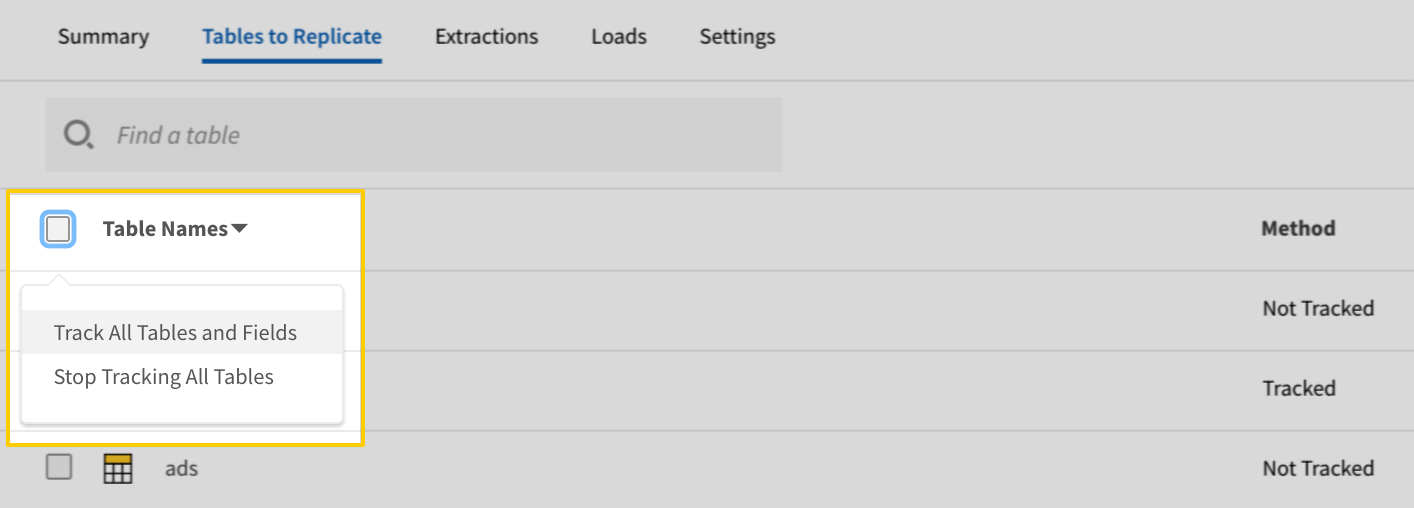
- Click the Finalize Your Selections button at the bottom of the page to save your data selections.
Setting a database view to replicate is similar to selecting a table, with a few differences. Refer to the Replicating Database Views guide for detailed instructions.
At a high level, you’ll need to complete the following to select a database view:
Initial and historical replication jobs
After you finish setting up Amazon Aurora MySQL RDS, its Sync Status may show as Pending on either the Stitch Dashboard or in the Integration Details page.
For a new integration, a Pending status indicates that Stitch is in the process of scheduling the initial replication job for the integration. This may take some time to complete.
Initial replication jobs with Anchor Scheduling
If using Anchor Scheduling, an initial replication job may not kick off immediately. This depends on the selected Replication Frequency and Anchor Time. Refer to the Anchor Scheduling documentation for more information.
Free historical data loads
The first seven days of replication, beginning when data is first replicated, are free. Rows replicated from the new integration during this time won’t count towards your quota. Stitch offers this as a way of testing new integrations, measuring usage, and ensuring historical data volumes don’t quickly consume your quota.
Amazon Aurora MySQL RDS replication
In this section:
Extraction
For every table set to replicate, Stitch will perform the following during Extraction:
Discovery
During Discovery, Stitch will:
Determining table schemas
During this phase of Discovery, Stitch queries system tables to retrieve metadata about the objects the Stitch database user has access to. This metadata is used to determine which databases, tables, and columns to display in Stitch for replication.
Stitch runs the following queries on Amazon Aurora MySQL RDS databases to perform a structure sync:
SHOW DATABASESSHOW TABLES FROM [database_name]SHOW KEYS FROM [table_name]SELECT * FROM INFORMATION_SCHEMA.TABLES
Data typing
Refer to the Amazon Aurora MySQL RDS data types documentation for more info about how Amazon Aurora MySQL RDS data is typed for selected columns.
Data replication
During data replication, Stitch will:
Column name transformations
To ensure column names are compatible with Avro, the integration will transform column names to adhere to Avro’s rules. In Avro, column names must:
- Start with one of the following:
A-Za-z_(underscore)
- Contain only the following:
- Any characters in the list above (
A-Z,_, etc) 0-9
- Any characters in the list above (
If a column name contains an unsupported character, the integration will replace it with an underscore (_).
| Related | Troubleshooting |
Questions? Feedback?
Did this article help? If you have questions or feedback, feel free to submit a pull request with your suggestions, open an issue on GitHub, or reach out to us.