Using the Custom email notification list feature, you can integrate Stitch notifications with your Datadog account.
When a Stitch email notification is sent to Datadog, it will display in the Events stream. For example: This is an email notification sent to Datadog about an issue with a Salesforce integration:
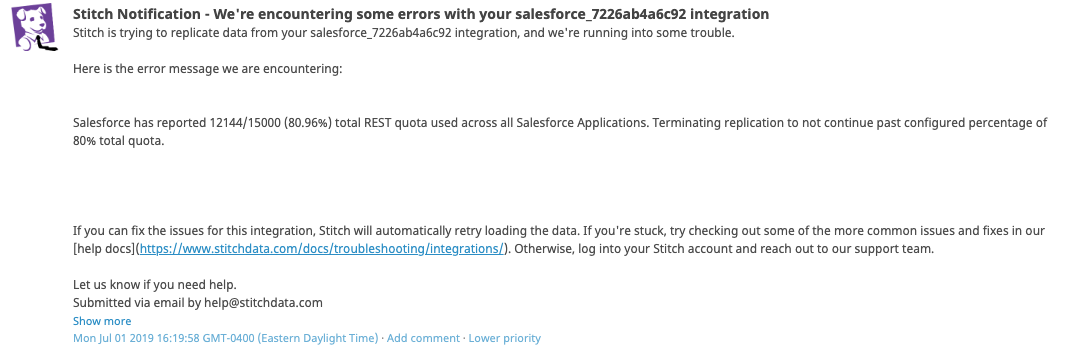
In this guide, we’ll walk you through integrating your Stitch notifications with Datadog using Datadog’s event email feature.
Prerequisites
An existing Datadog account.
Step 1: Create a Datadog event email address
- Sign into your Datadog account.
- In the sidenav, click Integrations > APIs.
- On the page that displays, click Events API Emails.
- In the New API Email section, check that the Format is set to Plain text.
- Click Create API Email.
-
Copy the email address that displays:
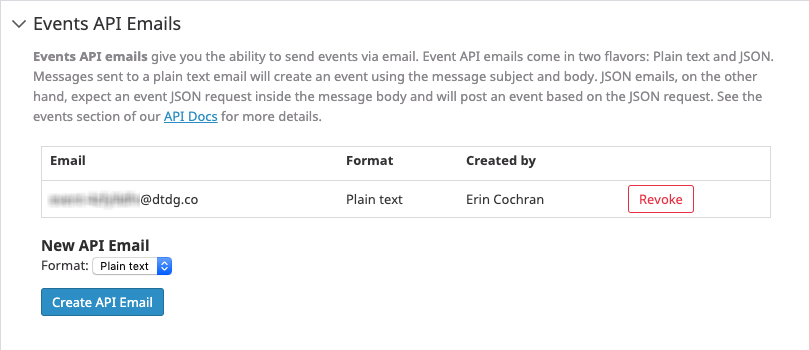
Step 2: Add the Datadog email address to your Stitch custom notification list
- Sign into your Stitch account.
- Click the User menu (your icon) > Edit User Settings.
- Click the Notification Settings tab.
- Click the Add email button in the Custom notification list section.
- In the field that displays, paste the Datadog email address you created in Step 1.
- Click the Save Email button.
Next steps
After you’ve set up notifications in Datadog, use the Notification reference to learn more about the notifications Stitch sends.
| Related | Troubleshooting |
Questions? Feedback?
Did this article help? If you have questions or feedback, feel free to submit a pull request with your suggestions, open an issue on GitHub, or reach out to us.